Who is this article relevant to?
This article is for anyone who wants to know what each of the LEDs on their Smartsuit Pro II Hub and sensors means
Which versions is this article relevant for?
Smartsuit Pro II
Summary
The Smartsuit Pro II is a powerful piece of kit but what does it mean when a sensor or hub is a certain colour? Sometimes it can be an indicator of a hardware or software connection issue.
them.
The sensors light up blue/green before turning off. When your Smartsuit Pro II sensors are in a normal state they will not be lit when powered on. The only lights that will be on during use will be that of the HUB.
| Colour |
What does it mean? |
|---|---|
| No Color | No color indicates that all sensors are booted up properly. Sensors should not have any color indication when used. |
| RED | This indicates that the sensor is not working properly. Please reach out to support@rokoko.com for assistance. |
| BLUE |
Blue color indicates that the communication with the HUB cannot be established (possibly a faulty cable). Please reach out to support@rokoko.com |
| GREEN |
If one or more sensors are display a green blinking color then it indicates that the sensors are in bootloader mode. Please reach out to support@rokoko.com. |
The HUB has four LEDs, three of which are used to indicate the system state. The HUB has a symbol for each LED which gives a hint about the functionality it represents.
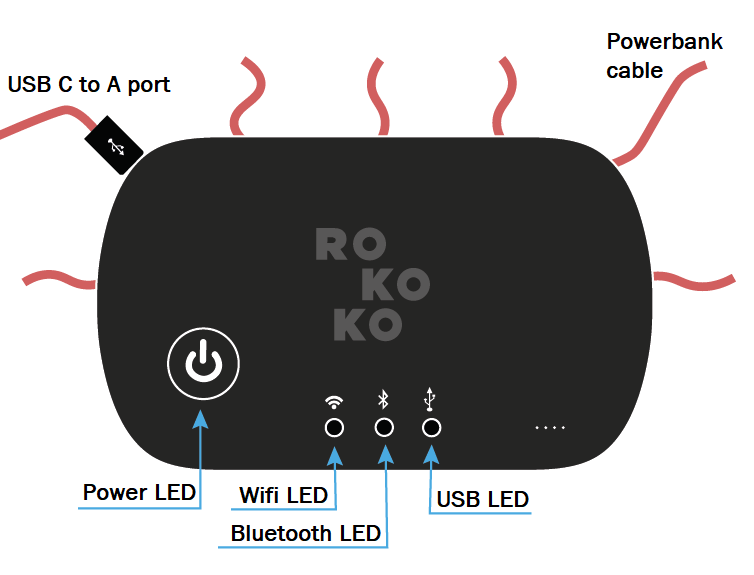
Hub LEDs explained
| Colour |
What does it mean? |
|---|---|
| RED | There is a problem communicating with some of the sensors(possibly a broken wire or sensor) |
| YELLOW | Failed Redpine initialization |
| GREEN | The power is on! The Smartsuit Pro should be detected in Rokoko Studio in the Device Manager |
| OFF |
Smartsuit is not connected to a battery |
| Colour |
What does it mean? |
|---|---|
| RED |
A failure has occurred while trying to connect to the network. Please double check your WiFi settings(network/password/IP/Firewall etc) and reach out to support@rokoko.com if further assistance is required. This colour is normal if you have changed computer or network or if this is the first time connecting your Smartsuit Pro to your network |
| BLINKING GREEN |
The Smartsuit Pro's Wifi function initializes. The Smartsuit Pro is also searching for WiFi |
|
GREEN |
The system is working properly and connected to an access point in the 5GHz band |
|
BLUE |
The system is working properly and connected to an access point in the 2.4GHz band |
|
YELLOW |
The system is working properly and connected to an access point in the Dual band mode |
|
BLINKING PURPLE |
The Smartsuit Pro's Hotspot is being initialized |
|
PURPLE |
The device is being connected to the PC via the Hub Hotspot |
| Colour |
What does it mean? |
|---|---|
| BLUE | The device is being connected to the PC via the Hub's Bluetooth |
| BLINKING BLUE |
The Smartsuit Pro's Bluetooth is being initialized |
| Colour |
What does it mean? |
|---|---|
| GREEN |
Smartsuit is ready for configuration in Studio or |
| BLINKING GREEN |
Connected, but no communication with |
| BLUE |
Smartsuit is ready for configuration in Studio or Smartsuit Pro has been set up |
Please be aware that each Smartsuit Pro II comes with a 1-year warranty. So, if you spot a hardware issue or require assistance, please e-mail us at support@rokoko.com.
Make sure to inform us of your order number to help speed up the resolution process.
Lastly, please make sure to provide us with the log files of your Rokoko device.
Information on how to generate log files from the Smartsuit Pro II